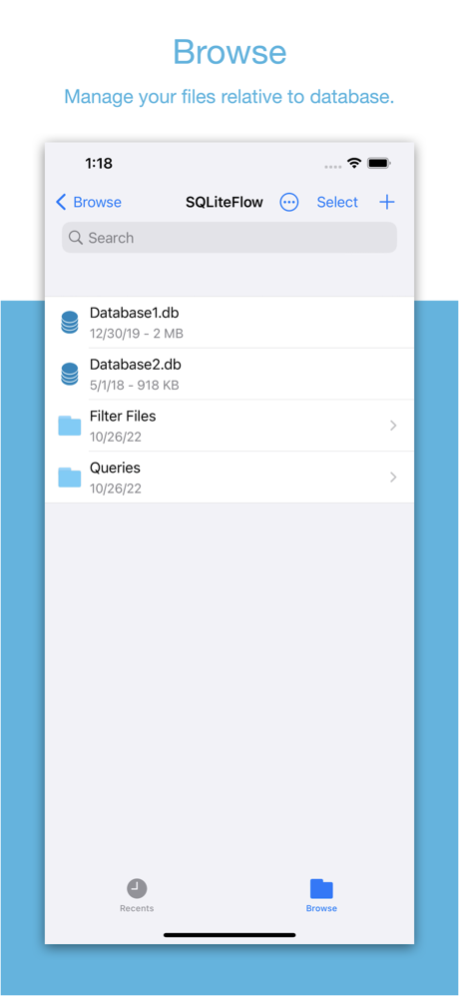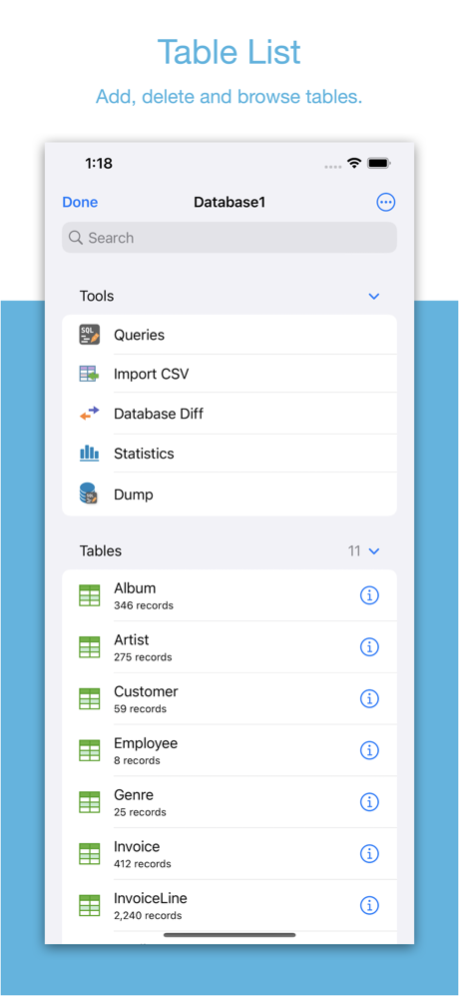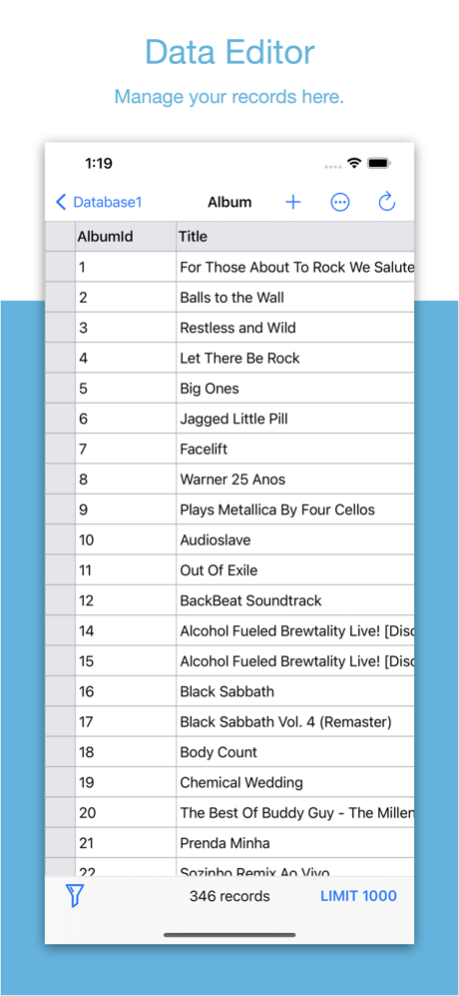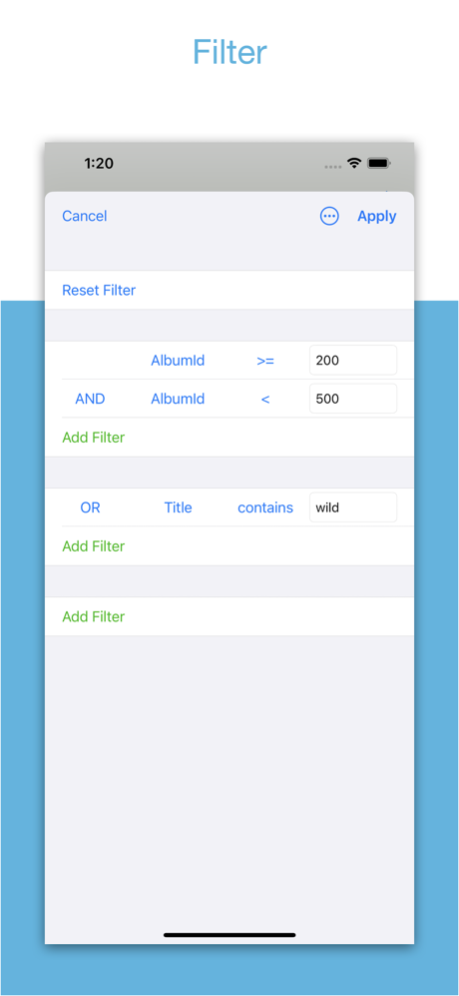SQLiteFlow - SQLite Editor 6.3.5
Continue to app
Free Version
Publisher Description
Two-week free trial! So you can purchase SQLiteFlow after you know you like it! SQLiteFlow is an SQLite editor for Mac & iOS which is intuitive, stable and reliable to use.
It contains features as described below:
Browse
• Manage files. Supports add, remove, duplicate, rename folders, SQLite databases, SQL files, CSV files, etc.
• Supports import database from iCloud Drive by the file picker.
• Supports open external SQL files, CSV files and Filter files.
• Supports open external folders. Requires iOS 13.0 or iPadOS 13.0.
• Supports show recents files.
Query Editor
• Multi-query execution.
• Syntax highlighting.
• SQL auto-completion.
• Format query.
Data Editor
• View, edit or add table data.
• Multiple cells/rows/columns selection.
• View table data with a convenient filter.
• Sort records by tapping on column title.
• Edit blob data as hex or show it as preview if possible.
Alter Table
• View, edit or add table fields, indexes, foreign keys, checks.
• View triggers.
• View DDL.
Table List:
• Supports display each table's name and records count.
Connect
• Supports let SQLiteFlow(macOS) connect databases in this app.
Drag and Drop
• Supports drag and drop to import or export SQLite databases and SQL files in iPad.
Database Statistics
• Supports show records count of each table.
• Supports show total size of each table
• Supports show size of each table's content.
• Supports show size of each table's index.
This feature may help you get more insight about your SQLite databases' data storage information, which may let you see if there're any chances to let SQLite working in a more effective way in your device.
ER Diagram
• Supports toggle field type hide or show.
• Supports Relationship Guessing.
• Supports copy as Mermaid markdown.
Database Diff
• Supports generate SQL text that can let you transform a database content into another.
• Supports show a summary of the differences between two databases.
Import
• Supports import CSV data.
• Supports import JSON data.
Export
• In Data Editor or Query Results, supports export data to CSV, JSON, Markdown or List.
• In Data Editor, supports export data to Insert Statement or Update Statement if possible.
Multiple Windows
• Supports multiple windows for iPadOS 13 or later.
Dark Mode
• Supports dark mode.
visionOS
• Supports visionOS.
Shortcuts
• Supports "Run Query" action.
• Supports "Import CSV" action.
• Supports "Import JSON" action.
Terms of Use: https://www.apple.com/legal/internet-services/itunes/dev/stdeula/
Mar 31, 2024
Version 6.3.5
• Supports show database ER diagram. You can go to Menu - Database - ER Diagram to display it.
• ER Diagram, supports toggle field type hide and show.
• ER Diagram, supports enable Relationship Guessing. If this setting is enable, the diagram would treat two tables have relationship if they have appropriate table and field name even if they are not declared have relationship. For example, a table Customer and a table Invoice (which has a field named CustomerID) will be treated have relationship even if there's no foreign key declaration on table Invoice.
• ER Diagram, supports copy as Mermaid markdown.
About SQLiteFlow - SQLite Editor
SQLiteFlow - SQLite Editor is a free app for iOS published in the Other list of apps, part of Network & Internet.
The company that develops SQLiteFlow - SQLite Editor is 晨亮 贾. The latest version released by its developer is 6.3.5.
To install SQLiteFlow - SQLite Editor on your iOS device, just click the green Continue To App button above to start the installation process. The app is listed on our website since 2024-03-31 and was downloaded 45 times. We have already checked if the download link is safe, however for your own protection we recommend that you scan the downloaded app with your antivirus. Your antivirus may detect the SQLiteFlow - SQLite Editor as malware if the download link is broken.
How to install SQLiteFlow - SQLite Editor on your iOS device:
- Click on the Continue To App button on our website. This will redirect you to the App Store.
- Once the SQLiteFlow - SQLite Editor is shown in the iTunes listing of your iOS device, you can start its download and installation. Tap on the GET button to the right of the app to start downloading it.
- If you are not logged-in the iOS appstore app, you'll be prompted for your your Apple ID and/or password.
- After SQLiteFlow - SQLite Editor is downloaded, you'll see an INSTALL button to the right. Tap on it to start the actual installation of the iOS app.
- Once installation is finished you can tap on the OPEN button to start it. Its icon will also be added to your device home screen.